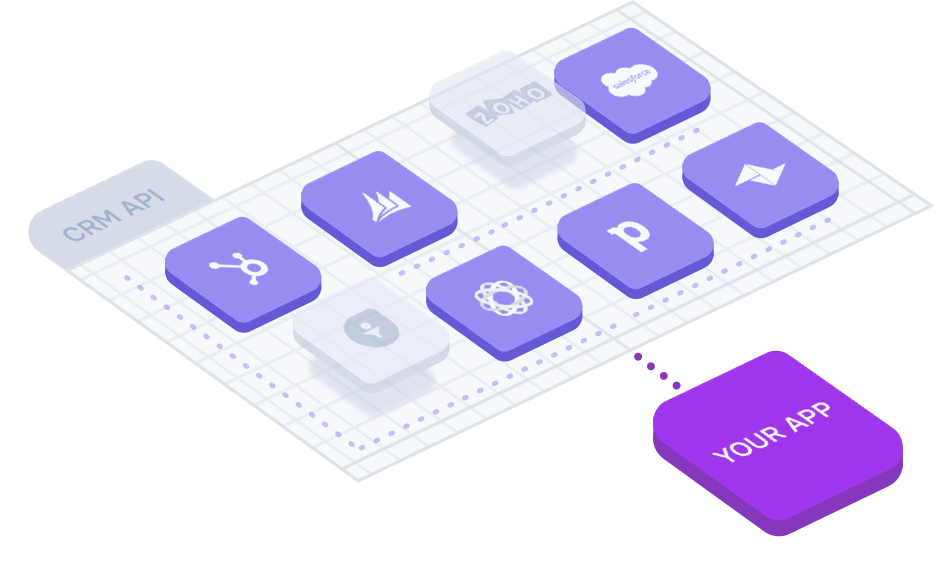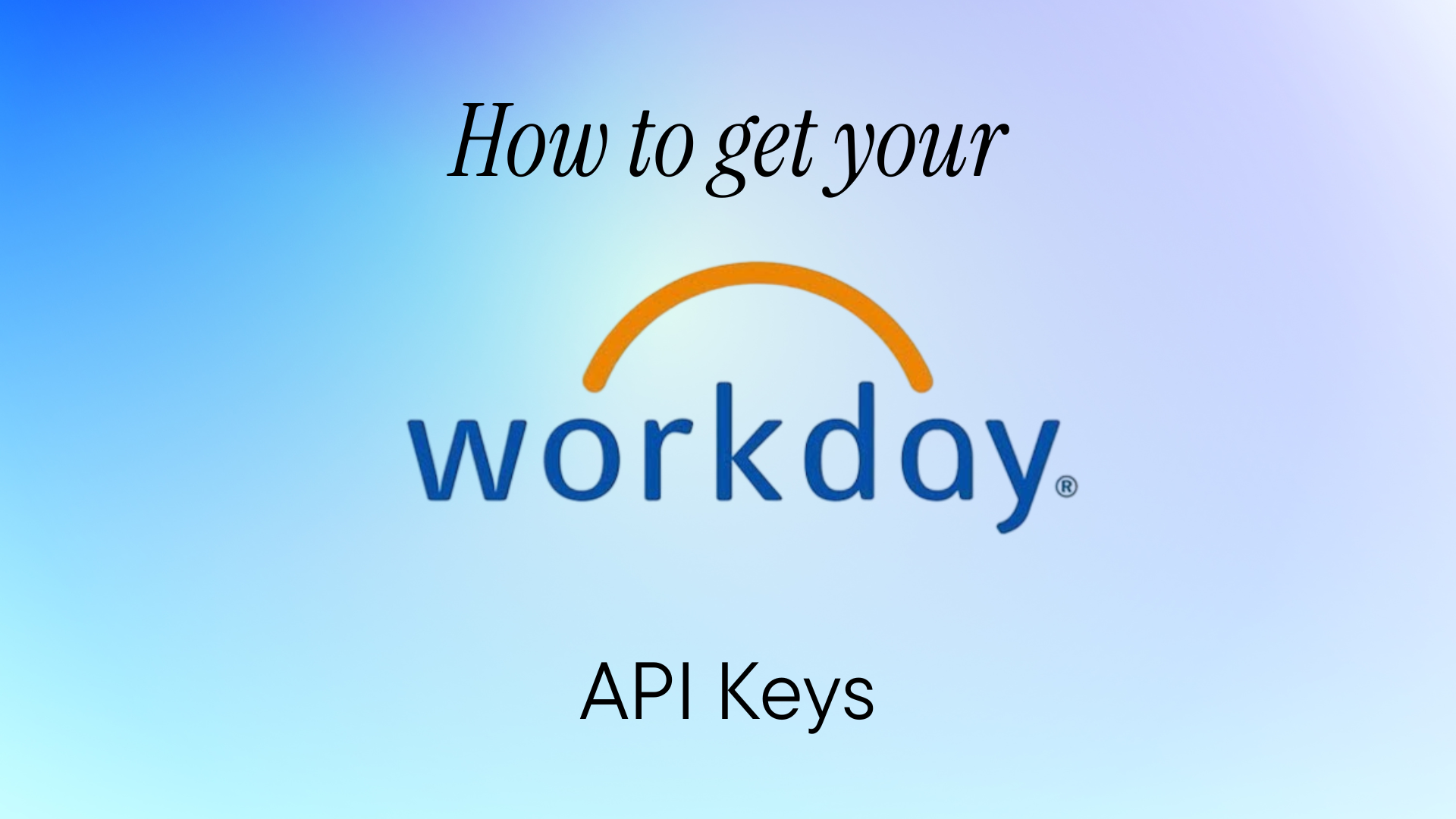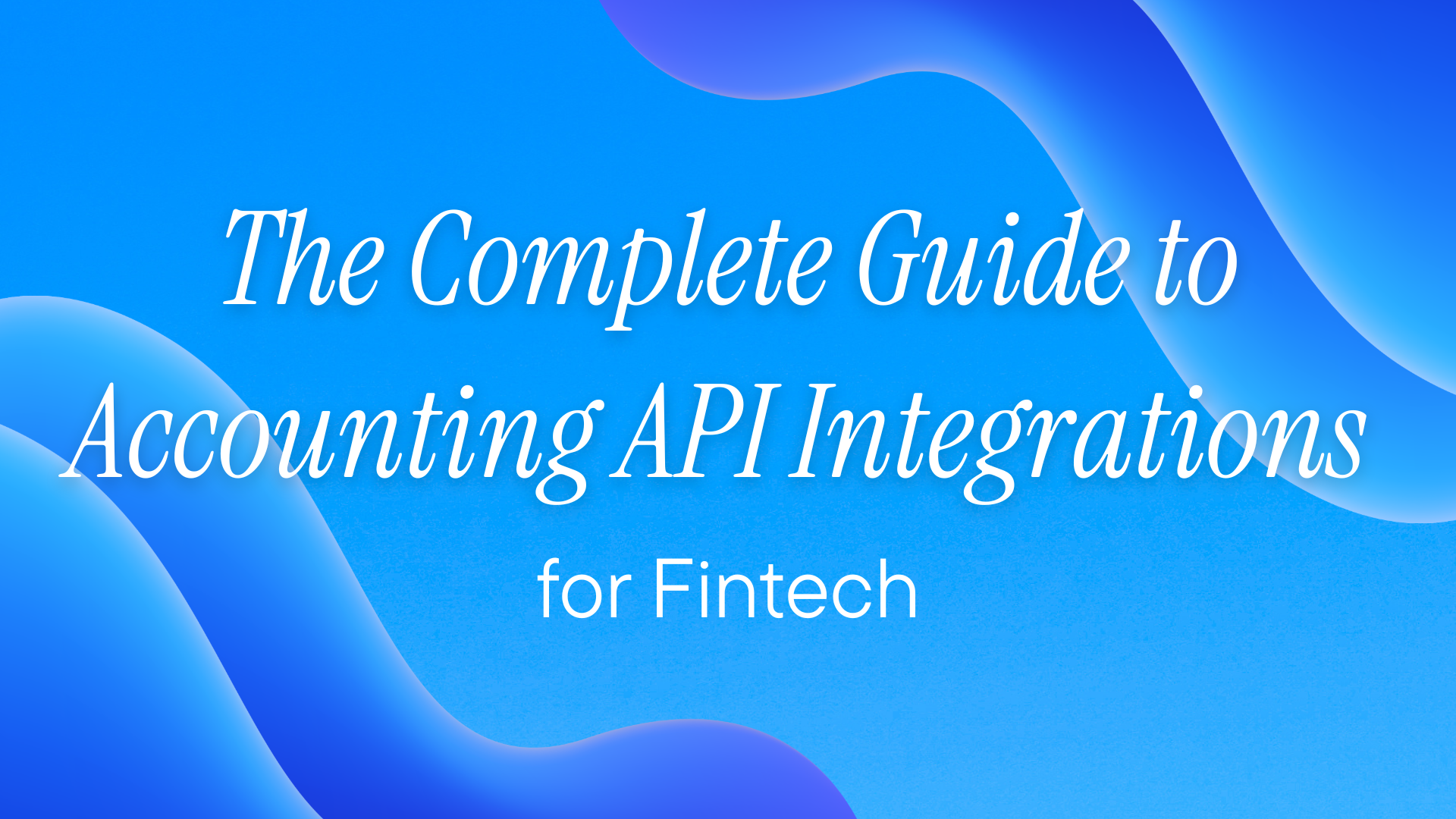What is Workday?
Workday is a cloud-based enterprise management platform that handles human capital management (HCM), financial management, and business planning. Over 10,000 organizations worldwide use it to manage their workforce and financials. If your company runs on Workday, you'll need API access to integrate it with other systems.
Note: Workday doesn't use traditional API keys. It uses OAuth 2.0 authentication with Client ID and Client Secret credentials, combined with an Integration System User (ISU) for security permissions. This guide walks you through setting up both components.
What You Can Build with Workday APIs
Workday's APIs let you programmatically access core business data:
- HRIS Integration: Sync employee data, org structures, and compensation details between Workday and your internal tools
- ATS Connectivity: Pull job requisitions and candidate data to streamline recruiting workflows
- Financial Data Access: Extract accounting journals, expense reports, and budget data for financial reporting
- Time Tracking Automation: Read and write time entries, absences, and scheduling data
- Custom Reporting: Build dashboards that combine Workday data with other business systems
Getting Your Workday API Keys: Step-by-Step
Prerequisites
Before you start, you'll need:
- System Administrator or Integration System Security Administrator access in Workday
- Your Workday tenant name (format:
https://wd2-impl-services1.workday.com/ccx/service/[tenant_name]) - Clear use case for API access to justify to your security team
Step 1: Create an Integration System User (ISU)
- Navigate to Create Integration System User task in Workday
- Enter a unique User Name (e.g.,
ISU_API_Integration) - Leave password fields blank - Workday generates these automatically
- Check "Do Not Allow UI Sessions" for security
- Submit and note down the generated password immediately
Step 2: Register Your API Client
- Search for Register API Client in Workday
- Click "Register API Client for Integrations"
- Fill in:
- Client Name: Your integration name
- Grant Type: Select "Client Credentials" for server-to-server auth
- Scope: Choose functional areas you need (e.g.,
staffing,human_resources,financial_management)
- Submit and save the generated:
- Client ID
- Client Secret
- Token Endpoint (usually
https://wd2-impl-services1.workday.com/ccx/oauth2/[tenant]/token)
Step 3: Configure Security Permissions
- Find Create Security Group task
- Create an Integration System Security Group (constrained)
- Add your ISU as a member
- Assign domain permissions based on your needs:
- For HRIS: Worker Data, Organization Data
- For Finance: Financial Data, Journal Entry
- For ATS: Recruiting, Job Requisition
- Run Activate Pending Security Policy Changes
Step 4: Test Your Connection
Test with a simple cURL command:
curl -X POST https://wd2-impl-services1.workday.com/ccx/oauth2/[tenant]/token \
-H "Content-Type: application/x-www-form-urlencoded" \
-d "grant_type=client_credentials" \
-d "client_id=YOUR_CLIENT_ID" \
-d "client_secret=YOUR_CLIENT_SECRET"
You should receive an access token valid for 60 minutes.
Common Gotchas
- Token expiry: Workday tokens expire after 60 minutes. Build refresh logic into your integration
- Rate limits: Default is 100 requests per minute. Contact Workday support to increase
- API versions: Workday regularly updates APIs. Pin to specific versions in production
- Tenant refreshes: Sandbox credentials reset during weekly refreshes
Managing Workday API Connectivity with Apideck's Vault
If you're integrating with Workday and other ATS & HRIS systems, managing API connections becomes complex fast. Apideck's Vault simplifies this:
- Secure credential storage with automatic token refresh - No need to build token management infrastructure or handle OAuth flows manually
- Pre-built authentication UI - Embedded Vault components handle credential input and OAuth authorization without custom UI development
- Centralized connection monitoring - Track connection states, validate credentials, and manage multiple platforms from a single dashboard
Here's how to connect Workday through Apideck:


- Access your Apideck dashboard and navigate to Connections
- Select Workday from the connector library
- Enter the credentials you obtained:
- Tenant URL
- Client ID
- Client Secret
- Refresh Token (if using OAuth)
- Save and click "Test Connection"
- Authorize the connection to verify everything works
Once connected, you can use Apideck's unified APIs to access Workday data alongside 200+ other integrations through a single interface. This is especially useful if you're building Workday HRIS integrations that need to work with multiple systems.
Next Steps
Now that you have your API keys:
- Review Workday's API architecture to understand REST vs SOAP endpoints
- Understand why Workday requires both REST and SOAP APIs for complete functionality
- Explore Workday Finance API integration patterns if you're working with financial data
For production deployments, consider using a unified API platform - Apideck is now an official Workday partner, which means verified integration quality and ongoing support.
Conclusion
Getting Workday API keys requires navigating multiple security configurations, but following these steps will get you connected. Whether you build direct integrations or use a platform like Apideck, proper credential management is critical for maintaining secure, reliable connections to your Workday data.
Ready to get started?
Scale your integration strategy and deliver the integrations your customers need in record time.