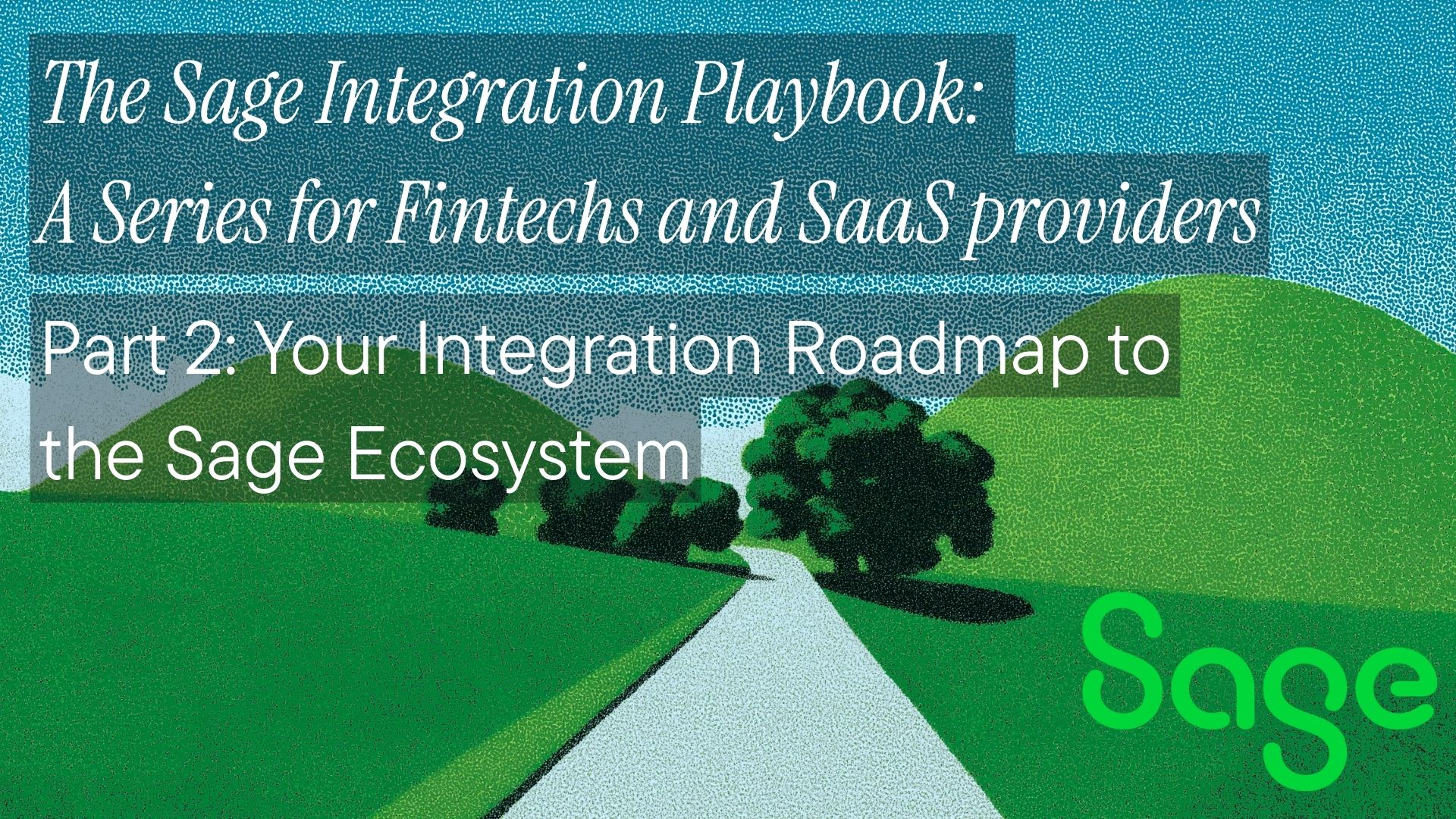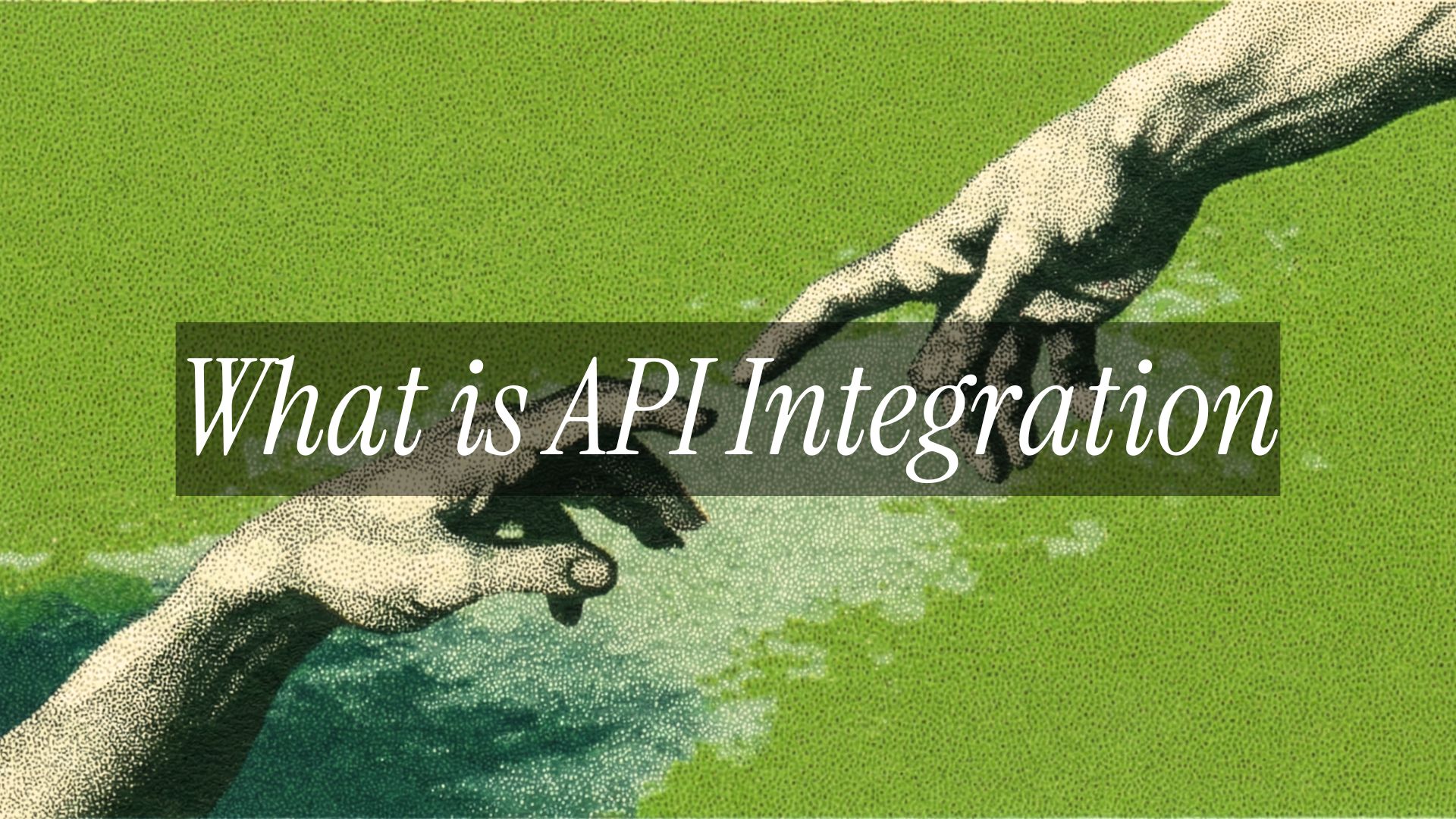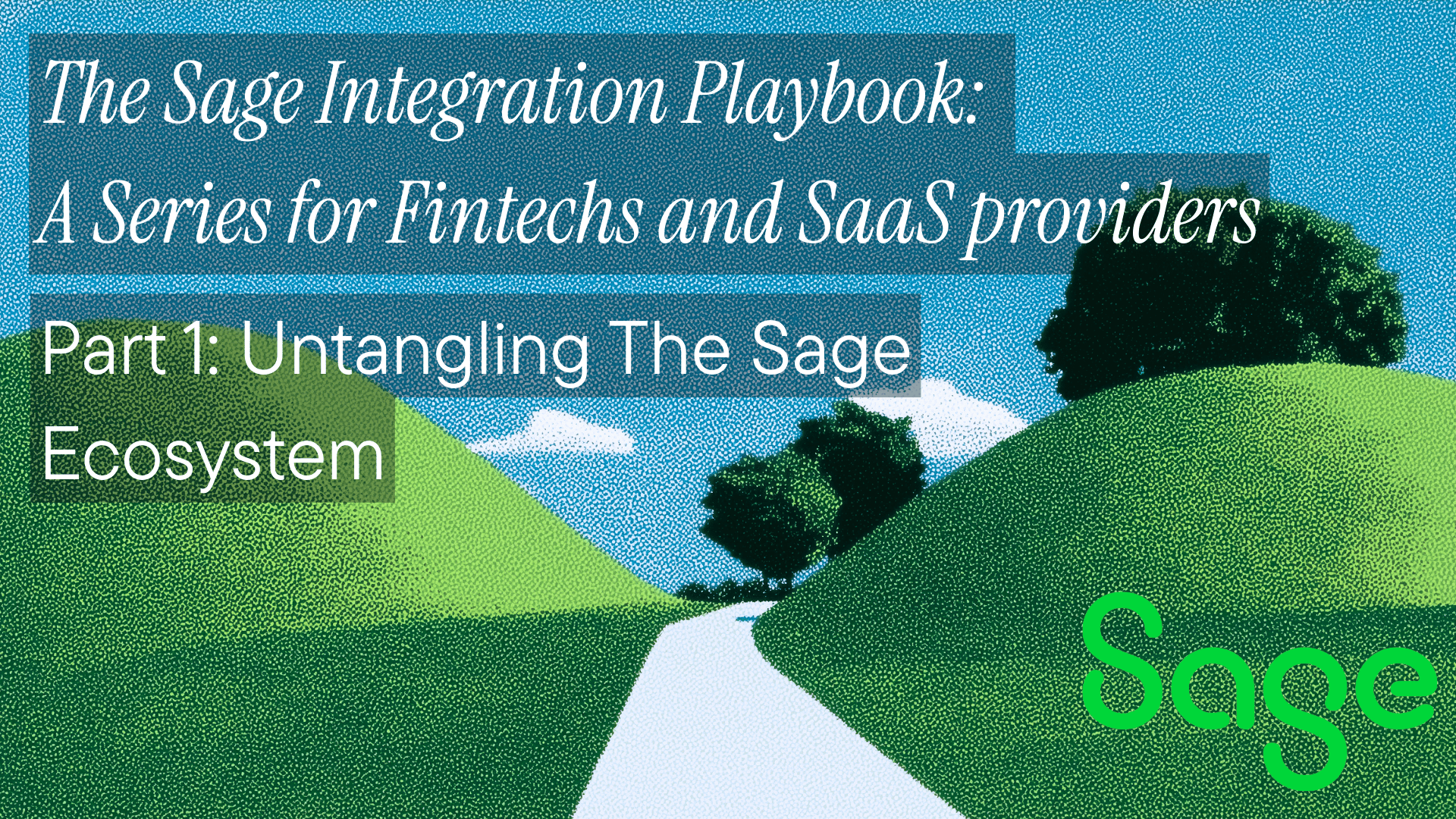In between my previous article and this one, we’ve had Google support for MCP, OpenAI providing support for MCP, and a dedicated section for MCP on Dockerhub. This means that MCPs are here to stay and are being widely adopted by all the giant players.

Alright, so we've already talked about the Model Context Protocol (MCP)—how it aims to be the "USB-C for AI," creating a standard way for AI models to get the data and tools (the "context") they need. It sounds great, isn’t it? One standard plug for everything. But here's a practical question: when your AI assistant needs to grab some context using MCP, where does the MCP server providing that context live? Is it running on your computer, or is it somewhere on the Internet?
There are two main types: Local MCP Servers and Remote MCP Servers (often called server-based). Knowing the difference is key to understanding how these connections work, their suitability, and which setup might power your AI tools. Let's break them down.
Local MCP Servers
Local MCP servers run on the same machine as the MCP client and communicate primarily via stdio (Standard Input/Output). This is a simple and effective approach for local integrations, such as accessing local files or running local scripts. Local MCP Servers use the stdio transport when both client and server run on the same machine.
How They Work:
-
Location: Lives and breathes on local machine (laptop or desktop).
-
Setup: The user needs to install and configure it themselves; this is a self-hosted setup. This might involve running commands in your terminal, or docker images, and providing API keys directly.
-
Communication: Typically talks to the AI Client using Standard Input/Output (stdio).
-
Credentials & Security: You often locally manage the necessary secrets (like API keys). This gives you direct control and means you're responsible for keeping them safe.
-
Accessibility: Generally, only the AI client running on that same computer can talk to it.
The Upsides (Pros):
-
Speed Demon: Communication can be lightning fast because it happens locally.
-
You're in Control (Privacy): Data processing might stay entirely on your machine (depending on what the server does). The user has direct oversight of the server process and its keys. Great for sensitive files.
-
Works Offline: If the data or tool the server connects to is also local, it can work even when your Wi-Fi flakes out.
-
Developer's Playground: Ideal for developers building and testing new MCP integrations.
The Downsides (Cons):
-
Hectic Setup: Installing and running correctly requires running docker images, or npm commands, and then setting it up. Not exactly "plug and play" for everyone.
-
User-based Maintenance: The user needs to handle updates and make sure it keeps running smoothly.
-
Compute Resources are limited: It takes up some of the machine's resources (CPU, memory), which are running the MCP.
-
Stuck on One Machine: An AI agent running in your web browser, or used by a colleague, can't easily access your local MCP server.
Remote MCP Servers
Remote MCP servers are accessible on the Internet. People simply sign in and grant permissions to MCP clients using familiar authorization flows. These are mostly hosted in the cloud by a company or organization (like Neon’s remote server for their database, or potentially future ones from others). These MCPs use HTTP via SSE (Server-Sent Events), where the Client connects to the Server via HTTP.
How They Work:
-
Location: Runs on powerful servers hosted somewhere else – in the cloud.
-
Setup: Usually super simple for the end-user. Instead of installing things, you often log in or authorize access through your browser, typically using secure web standards like OAuth.
-
Communication: Uses standard internet protocols. Messages from the server often come via Server-Sent Events (SSE) (great for streaming updates), while messages to the server use regular HTTP POST requests. This does need an internet connection.
-
Credentials & Security: Authentication is handled securely via web standards (OAuth). The provider hosting the server manages its security, and you grant specific permissions.
-
Accessibility: Any authorized MCP Client with internet access can connect – desktop apps, IDEs, and crucially, web-based AI agents (like those in Replit, coding assistants in browsers, etc.).
The Upsides (Pros):
-
Easy Setup: No local installation. Often as simple as clicking "Allow" in a login flow.
-
Access From Anywhere: Enables those web-based AI agents to use tools and data. Makes the capability widely available.
-
Always Up-to-Date: The provider handles updates, so you always get the latest features and security patches without lifting a finger.
-
Scalability: Can leverage robust cloud infrastructure for reliability and handle many users.
The Downsides (Cons):
-
Needs Wi-Fi (Internet): No internet, no connection.
-
Might Be a Slight Delay (Latency): Sending messages over the network takes slightly longer than a direct local pipe. Usually not noticeable, but possible.
-
Trust the Host (Provider Dependence): Relying on the third-party provider for the server's uptime, security practices, and how they handle privacy.
-
Data Takes a Trip (Transit): Your requests, and potentially data snippets, travel over the network to the remote server (though this is typically secured with HTTPS).
Head-to-Head: Local vs. Remote at a Glance
| Feature | Local MCP Server | Remote MCP Server |
|---|---|---|
| Location | Your Computer | Cloud/Hosted Server |
| Setup | Manual Install/Config | Login/Authorization (OAuth) |
| Communication | stdio | SSE |
| Accessibility | Local Client Only | Any Authorized Client (Web Agents) |
| Maintenance | User Responsibility | Provider Responsibility |
| Key Use Case | Development, Local/Private Data | Web Agents, Ease of Use, Broad Access |
| Main Pro | Speed / Control / Privacy | Accessibility / Ease of Use |
| Main Con | Setup Complexity / Limited Access | Network Needed / Provider Trust |
When to Use Which? Finding the Right Fit
So, which one is "better"? The key difference is where the MCP server is deployed. If it’s required to be accessed just like any server-based application, then SSE-based Global MCPs are the best. And, if you’re just testing out things, then you can use Local MCPs.
I’ve shared a detailed breakdown:
Choose a Local MCP Server When:
- You're a developer actively building or testing an MCP server or integration.
- You need your AI assistant to access highly sensitive data that should never leave your local machine.
- You require the absolute lowest possible latency, and the server interacts only with local files or tools.
- You prefer direct control over the server process and managing its keys yourself.
Choose a Remote MCP Server When:
- You need tools and data to be accessible to web-based AI agents – this is a massive driver for remote servers!
- You want a simple, zero-setup experience for end-users.
- You must provide easy access to a specific tool or database to many different users or clients.
- You're happy to let the __provider handle updates and maintenance.
Conclusion
Choosing between a local and remote MCP server is about understanding the trade-offs and picking the right tool for the specific task. Local offers control and speed for focused tasks, while remote offers unparalleled accessibility and ease of use, especially for bringing powerful tools to web agents, enabling access to the MCP for multiple users.
The final choice ultimately depends on your specific use case, security requirements, user base, and deployment needs.
Some extra resources for learning about MCPs:
Ready to get started?
Scale your integration strategy and deliver the integrations your customers need in record time.